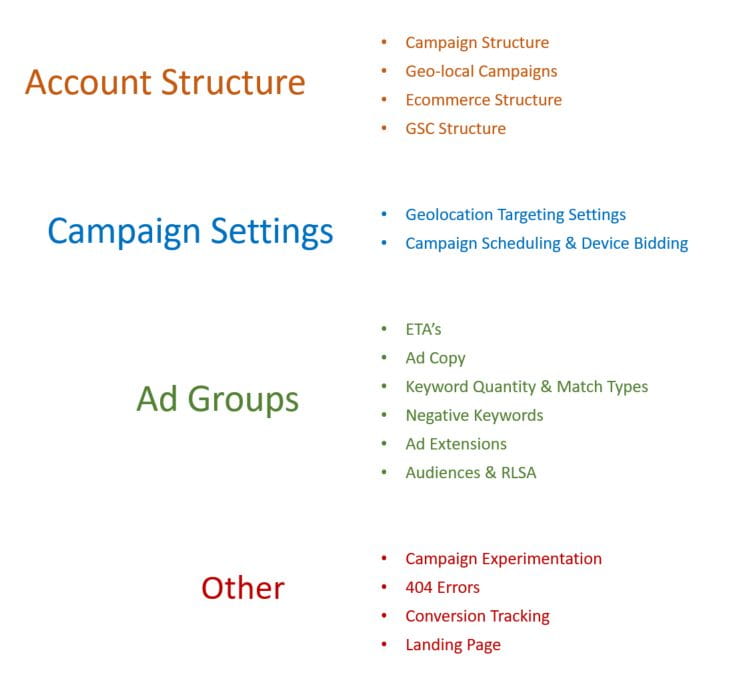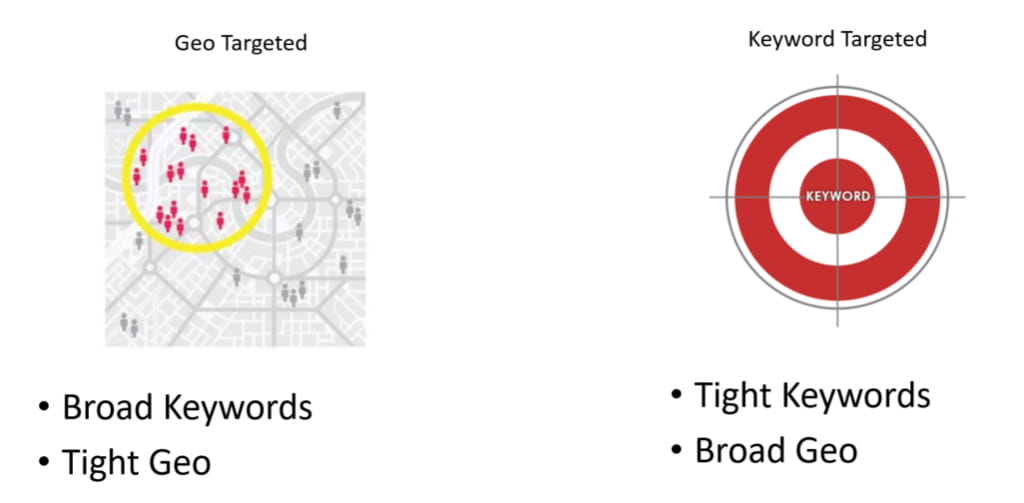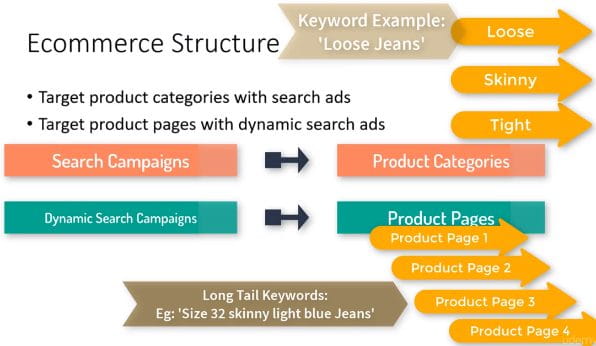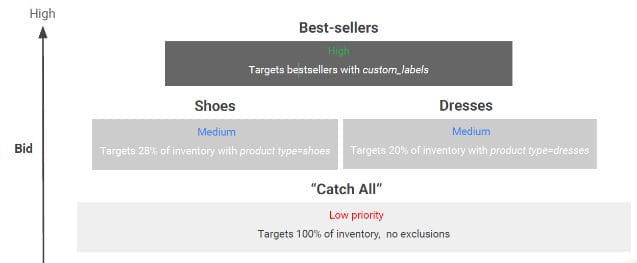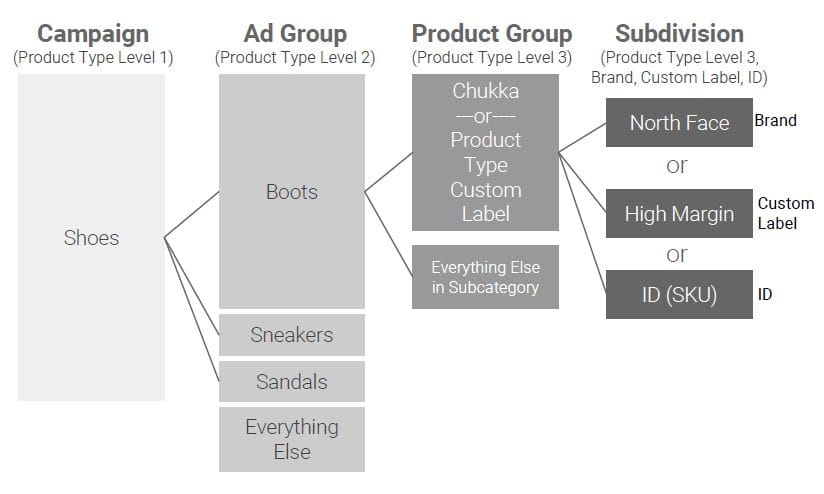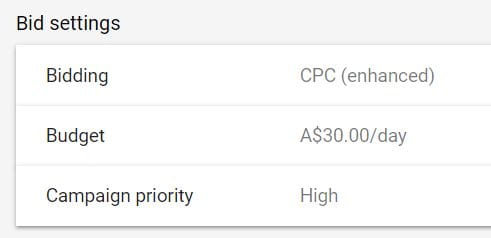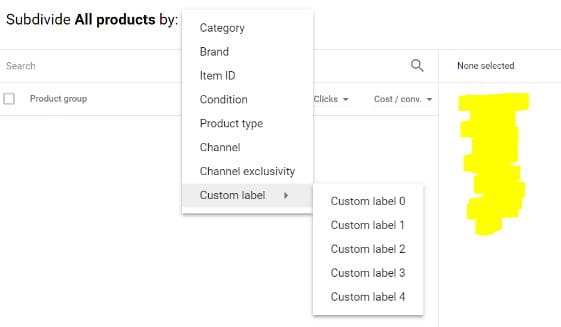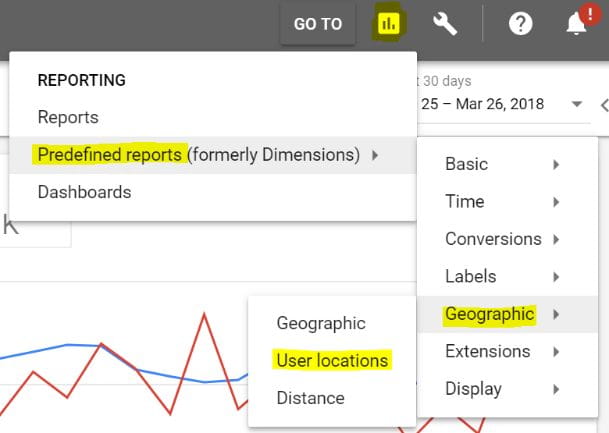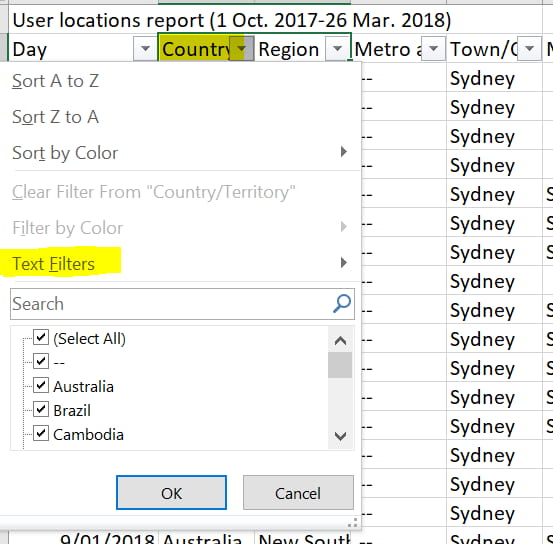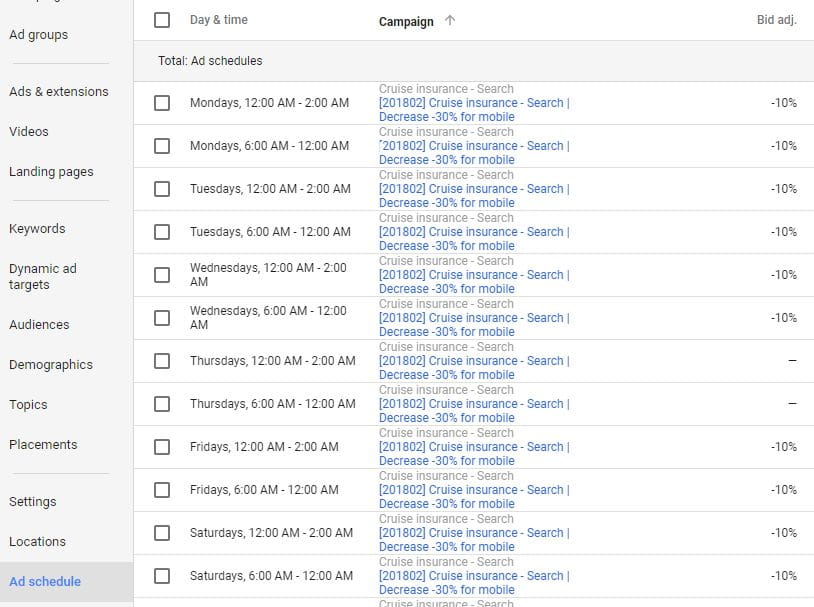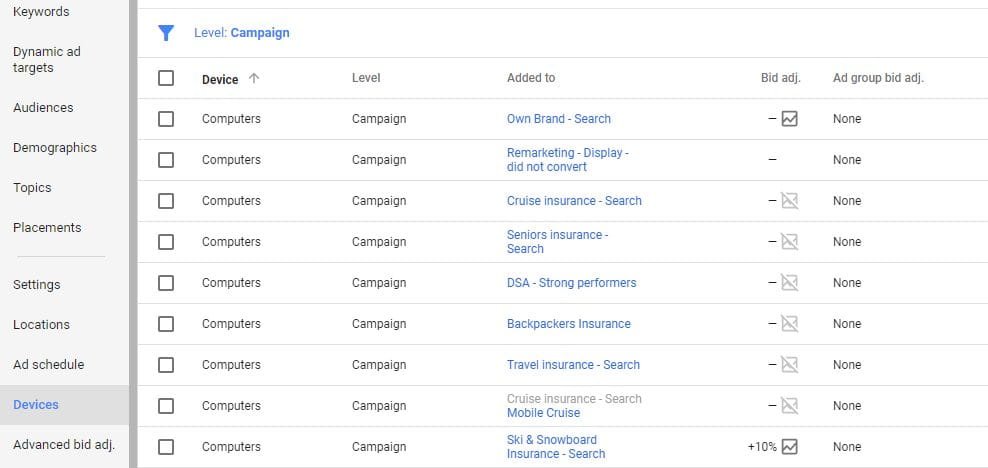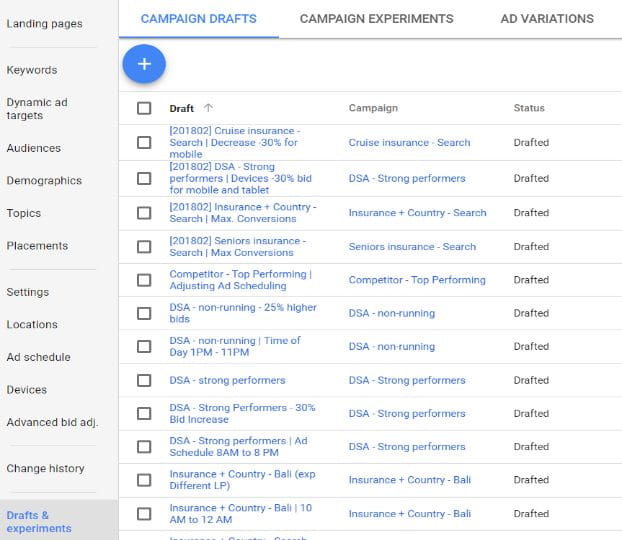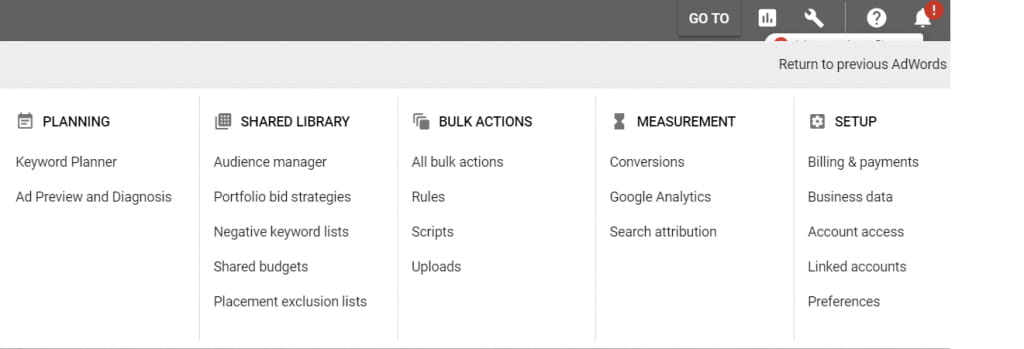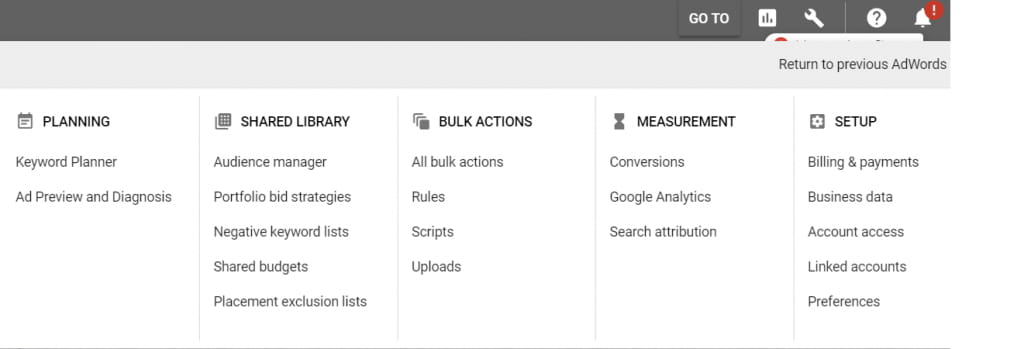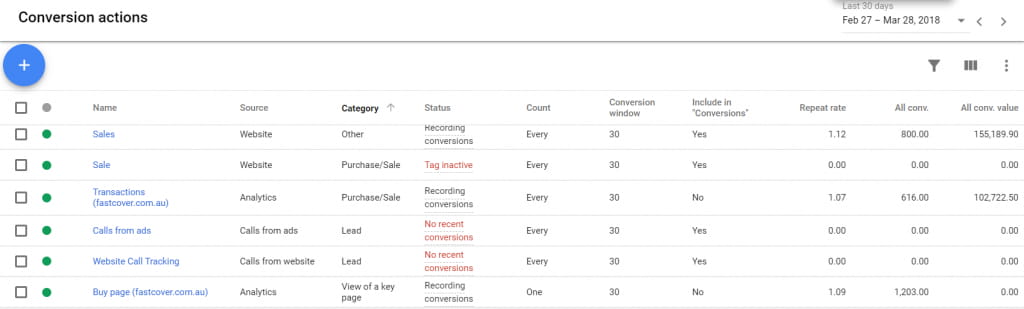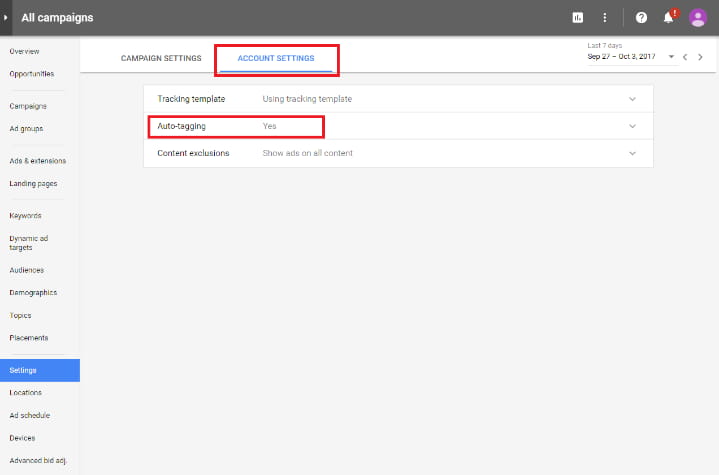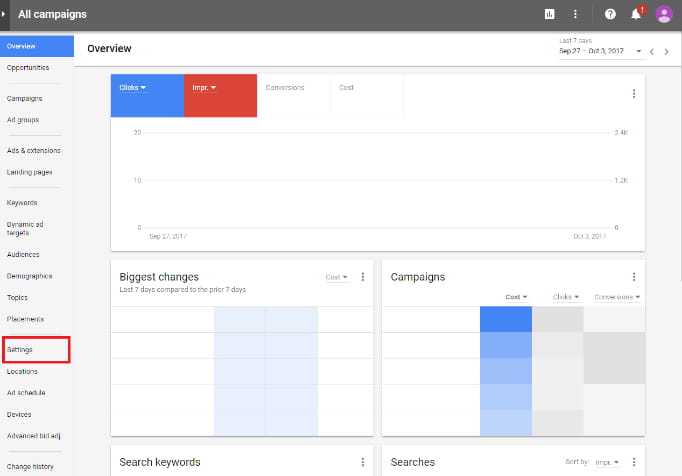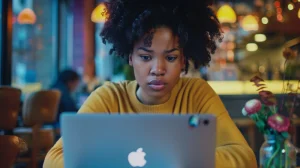I’ve conducted 100’s of audits over the last several years. The following comprises in my experience, the key issues that need to be reviewed in an account audit. I’ve divided this process into 4 sections, which contain their own subsections:
1. account structure. We will examine different ways accounts are structured into campaigns and ad groups. This will include different account types, such as eCommerce / Google shopping, lead gen and search campaigns.
2. campaign settings. We’ll review common pitfalls within campaign settings plus some quick wins to get you ahead.
3. Ad groups. We deep dive into the Ad group level of the account and review Ad copy, keyword volume, Ad extensions, audiences, remarketing and more.
4. Other issues. This part will cover key issues I see in many accounts. This includes running experiments, 404 error checking, checking conversion tracking and the Google Analytics linking, as well as common landing pages issues.
Section 1: The Account structure
A good campaign structure is not something that is developed on the fly. It needs to be planned and thought out.
In the best instance the campaign structure will closely align with the website structure. This allows you to tie ad groups against specialized landing pages. Therefore it is good practice to review the website structure and check whether the campaigns and ad groups reflect this hierarchy.
This process will help you improve the campaign structure, or possibly find gaps in the website architecture which can be improved for marketing.
This example comes from the blog CPC strategy, which had the best example. There are two kinds of structures: a simple structure used in smaller accounts, and an extended structure.
Simple Structure
An example of a simple structure: Levi’s Jeans is the campaign name, the ad groups within this campaign are: men’s, women’s & kids. Within the women’s ad group, a keyword would be ‘women’s Levi jeans’, with an ad specifically about women’s Levi jeans sending the user directly to a landing page about women’s Levi jeans.
Extended Structure
If you have more products and want to segment with more detail, you would use an extended structure. For instance, a campaign could be as specific as ‘women’s skinny Levi’s’, the ad groups within this campaign are: ‘general’, ‘dark-wash’ and ‘leggings’.
This kind of structure is good when you have a very broad range of specific products. But it can be detrimental to segment too specifically as it ends up being a lot more work to optimize and many product groups might not got a lot of traffic. You need to find the balance to keep the account highly relevant but at the same time manageable for your resources.
Things aren’t always as they seem
Auditing the account structure is not so straightforward all the time. It’s important to keep in mind that certain structures may have been trialed before and discarded. So even though the current structure in the account may seem odd, it could be the work of optimization over time. There might also be budgetary factors which mean the client cannot over extend the account, so the ideal structure is not practical. You should at the account history or paused and removed campaigns to ascertain whether other structures have run in the past.
Network segmentation
It’s critical to make sure all the campaigns are properly separated. I would highly recommend against using ‘search & display select’ campaigns, since this groups the 2 networks together. Ensure that search network and display network campaigns are separated. This occurs often because Google will select ‘Search & display select’ as the default for any new campaign.
Geo targeting
It’s always important to review the Geo targeting for the campaigns. The campaigns should be properly targeting the right geographic areas.
For local business it’s worth checking whether the account has a double campaign structure implemented, as we covered in an earlier chapter. This structure uses 2 campaigns, one with a tight Geo location and using broad keywords, and another targeting tight keywords but using a broad Geo location. This allows the widest coverage and can be another recommendation within your audit.
eCommerce Structure
eCommerce campaigns are characterized as being very large with hundreds, potentially thousands of products.
My ideal structure for an eCommerce campaign comprises of:
- Search campaigns to target product categories. From our Jeans example, product categories are ‘tight jeans’, ‘skinny jeans’, ‘loose jeans’. Targeting is via regular keyword search campaigns
- Dynamic Search Campaigns to target products via product pages. Because there are so many potential keywords for individual products, dynamic search campaigns are for more efficient to capture this intent. The dynamic search campaigns crawl only the product pages, these trigger long tail searches back to the product pages.
The above is my recommendation for a large eCommerce site. I find that in order to successfully cover the breadth of a site these dynamic campaigns should be at least trialed for product pages. When auditing an account like this you should check that these type of campaigns are implemented and review their setup.
Click on one of these campaigns, navigate to Dynamic ad targets (since they don’t use keywords you need to review the ad targets). At this point you should be checking that they are targeting URLs only for their product pages. You want to only show ads against landing pages that are product pages.
Google Shopping Structure
Google shopping campaigns are a world in and of themselves. If the client you are auditing is an eCommerce retailer, they should certainly be running Google shopping. The ideal structure for Google Shopping is a three-level campaign structure:
- Catch-all, low-priority campaign which targets all the inventory with a relatively low bid.
- Multiple product level campaigns. For example, a product campaign will be shoes, with ad groups like boots, sneakers, sandals etc. These campaigns will have a medium-level priority and mid range bids.
- Top products campaign: This campaign has high priority and a high bid. It will target best sellers or highest margin products. This can be implemented using historical data on item id’s or with a custom label in the feed.
Ensure that in the campaign settings for shopping campaigns the priorities are set correctly for the different campaign hierarchies.
At the same time you should review that the bids on products are set respectively for the campaign. The catch-all should have the lowest bids, the product categories should have medium-level bids, and the highest bidding should go to the top priority campaign with the most potential to convert to a sale.
Review custom labels
When it comes to the Google shopping feed, it’s possible to spend a long time reviewing the Merchant center, the feed and trouble shooting errors. We’ve left the Google merchant center beyond the scope of this audit. However we would recommending at the minimum reviewing whether custom labels have been setup for the feed as it is easy to check and fairly easy to setup (depending on your cms).
Navigate into any shopping campaign and click on ‘product groups’. Select Edit on the highest-level product group. Here you can check that they have custom labels enabled. You would want to see some kind of “best-seller” or “high-margin product” custom label here
Campaign settings
There are many different settings on the campaign level, often many of these settings are overlooked and should be reviewed during your audit.
Location Options
After you’ve clicked on a campaign and navigated to settings, we’re first going to look at location options. The default setting is ‘People in or who show interest in your targeted locations’.
This means that, even though you have set the geolocation to ‘Sydney, Australia’, someone living in Thailand or Bulgaria can still see the ad because they’ve shown interest in the target location. I know it’s hard to believe… ‘interest’. How Google defines interest is unclear, but this certainly should not be the default setting!
It is very rare that you would want this setting enabled. Unless you’re target customers are all over the world and you are running an awareness campaign of sorts, you would not want this setting enabled. If you see this enabled in most cases you will want to change it.
If you do notice this setting enabled, I suggest running a user- location report. This will show how many impressions, clicks, costs you received for all of your user locations and how much money you have wasted outside of your target geographic locations.
Running a user-location report
Within Google Ads, navigate to reports > Predefined reports (Dimensions) > Geographic > User Locations.
Adjust the date range to the last 6 months and export the report. Once you have it in Excel, add a filter to your column titles (the top rows), and filter out the location that is your target location.
I suggest filtering out anyone outside of your target country, in this case Australia. Once you have filtered out Australia, what remains is data for user locations outside of Australia. Taking a sum of the ‘clicks’ or ‘cost’ column you can see how many clicks and how much money has been spent on the wrong Geo locations, (and this is despite having the right Geo location selected).
This report provides insight into how much money is being wasted due to this default setting. It’s a very quick win to adjust this and save money!
Ad Scheduling & device Bidding
Ad scheduling and device bidding are also found under the campaign settings, since they are applied on a campaign level.
You can review your ad schedules by clicking on ‘Ad schedule’ and reviewing them one by one. Check to see whether there are schedules implemented on all campaigns. Ie are they running all day long, or have certain times of the day been blocked out. Check also if any bid adjustments have been made for certain times of the day. If no schedules are in place and no bid adjustments, its likely an indicator that this part of the account has been overlooked.
The same thing goes for devices. Click on Devices and check that bids have been adjusted differently for different kinds of devices: mobiles, tablets, and computers.
Exploring Your AdGroups
This next section of the audit explores issues at the AdGroup level. The AdGroup is the vessel that directly contains all of Ad copy, keywords with match types, extensions and audience targeting.
Expanded Text Ads
The first thing to look for is whether ETAs have been implemented. ETAs are the expanded text ads which are now standard for all new ads created. By now if the account is running any of the old ad versions this is a red flag and they should be updated. It’s easy to notice a standard text ad, they are much shorter then the new ETA’s. This guide from google compares the two ad formats
Ad Copy Quality
Another check you should make, is to actually read the ad copy. Make sure that it sounds compelling, that it is interesting, and that they are using call-to-actions in the ads (usually at the end of the ad).
It’s worth checking whether they have tested using dynamic keyword insertion (DKI) in the ads. These are ads that dynamically insert search terms that searchers have used into the ad, making the add even more compelling. These ads wil contain text that looks like this: {keyword: default text}. If no DKI is found, this can be noted as a point of improvement
Ad Quantity
Ensure that the account has two to three ad versions per ad group. This is best practice as it allows for testing ad copies against each other.
Keyword Quantity
Navigate over to the keywords tab within the adgroups in order to review the quanty of keywords. I have seen many accounts often with over 50 keywords in an Ad group. I think this is way too many. Ad groups need to be well-defined concepts. It is difficult to justify have so many keywords representing a particular concept. If you have that many keywords, they can usually be split into smaller well defined groups. I would say five to ten keywords is usually the sweet spot.
Keyword Match Types
There are 4 different match types.
- Broad
- +Broad +Match +Modifier (BMM)
- “Phrase”
- [Exact]
There are quite a few different philosophies on how to structure a Google Ads account and what match types to use. Some people like to structure their AdGroups around match types. Other structures such as SKAGs utilise exact match for single keyword adgroups. So there are many ways it can be done and it’s important to keep this in mind when reviewing the match types and how they fit in with the overall strategy.
I personally like using a wide reaching approach and keeping keywords to a minimum. I tend to use BMM as frequently as possible with lots of negatives. Ill also include more exact match keywords over time as I discover opportunities to improve Quality Score.
The key thing to look for here is that there is a strategy in place and that it is capturing relevant keywords and minimising irrelevant terms coming through. Any wide usage of broad keywords is a red flag. Similarly unless the account has a very small budget, having only exact terms is also not ideal.
Ad Extensions
The Ad Extensions can be found on their own tab. It’s important to review all of the key extensions. The main ones are sitelinks and callout extensions. All campaigns should have these at a minimum and they should be relevant. For different types of accounts other extensions are also relevant such as price extensions – if you have services you want to promote the price for. Call extensions if you want to encourage phone calls via your ad. There are quite a few options for extensions which are specific to the account type.
Audiences
Under the audience tab you should be checking that the campaigns have audiences applied to them and are bidding differently on certain audiences.
Audiences can be applied initially for observation with no bid modifiers. This allows us to observe how the audience performs first before applying a bid modifier. During the audit you should recognise whether these audiences have a. been applied and b. are actively modified once they show signs of strong performance via CTR, CPA or ROI. If they have bid no bid adjustments or the bid adjustments seem wrong (bidding up on an audience which is not performing well), then this is a red flag.
Applied audiences appear here
Bid adjustments appear here
You should also look at the audiences and try and understand what they are. For an ecommerce site, they should have something similar to: ‘all website visitors’, ‘product viewers’, ‘cart abandoners’. And for lead gen accounts they might have audiences targeting engagement levels like ‘time on site’, and ‘form submits’.
If the client is capturing email addresses on their site via a newsletter, you should look for customer match audiences and whether they have applied these email lists back into their advertising campaigns for retargeting.
Audiences should be reviewed for shopping and display campaigns as well.
Other issues
Now that we have reviewed the account structure and picked apart the adgroups, we can look at some other components that should feature in a well-managed account. These are: Google Ads experiments, 404 error scripts, conversion tracking, and landing pages.
Evidence of Experimentation
I like to check whether Google Ads campaign experiments have been implemented in the account.
Drafts & experiments are the last item located on the menu. Select this item and then review the drafts and experiments tab to see whether any experiments are running or ran in the past.
If there is a draft, then they have made the first step towards an experiment. If they haven’t run an experiment then this should be noted and it is highly recommended. There is a section in this course on experiments and how to set them up.
404 Error Checking Script
If you are reviewing a large account with many landing pages there should be some kind of strategy in place to mitigate the risk of 404 errors. The worst thing is to be sending paid traffic to error pages. It’s a waste of money and a bad experience for your searchers.
I recommend checking the scripts section of the account to see if there is any 404 error checking script is in place. In a large account, you don’t want to be going through and checking one by one that each landing page works. A script can run through the account regularly and check the status codes on all of the landing pages.
In the new Google Ads interface click on the spanner and under bulk actions select ‘scripts’. In the next screen you will be presented with a list of scripts in the account. If there was a 404 error checking script it would be here.
They could have a script running at the MCC level, which checks multiple accounts. In any case, after checking this, it is worth noting to the client, that from what you can see, there is no script in place and 404 errors are not being systematically checked
Conversion Tracking
This is a critical issue. In any account audit, conversion tracking should be reviewed. Navigate to the conversion tracking section in Google Ads after clicking on the spanner in the top right of the interface.
In the next screen we are looking to see that conversion tracking has been setup. There are two types of tracking systems that can be used
- Tracking via Google Ads, with a Google Ads tracking code
- Tracking via Analytics, where Google Ads is linked with GA and is pulling the goals from GA back into Google Ads
In the example illustrated here, you can see both types of tracking Google Ads (website) & GA.
I recommend tracking with only one system and I recommend using Google Analytics for. This mitigates issues of double tracking and allows you to use a more comprehensive tracking system for your whole website via Google Analytics.
The main thing here is that conversion tracking is setup, running and tracking the right goals and that it is not doubling up.
Auto-tagging
As a side note, if you are using Google Analytics tracking, you should make sure that auto tagging is on. Auto tagging allows information to be conveyed from Google Ads to GA, so that detailed reports can be accessed in GA. There are times where an advertiser might not want auto-tagging and they will use their own manual tagging, For instance if they are using a certain CRM. In most cases auto-tagging is strongly recommended.
Select all campaigns > settings > ‘account settings’ tab > Auto tagging – on
Landing Pages
Even if you have a great Google Ads account and everything is set up perfectly, if your landing pages are low quality and conversion rates are low then performance will suffer. It is important to include recommendations on how landing pages can be improved.
Conversion Rate Optimisation (CRO) and UX (user experience) are topics (and careers) in and of themselves beyond the scope of this audit. A good place to start is to review bounce rates & Conversion rates for landing pages either in GA or in Google Ads (if Google Ads is linked with GA).
Any pages with high bounce rates and/or low conversion rates are red flags. Look at these ones first and try and ascertain why users are bouncing off these and converting at low rates.