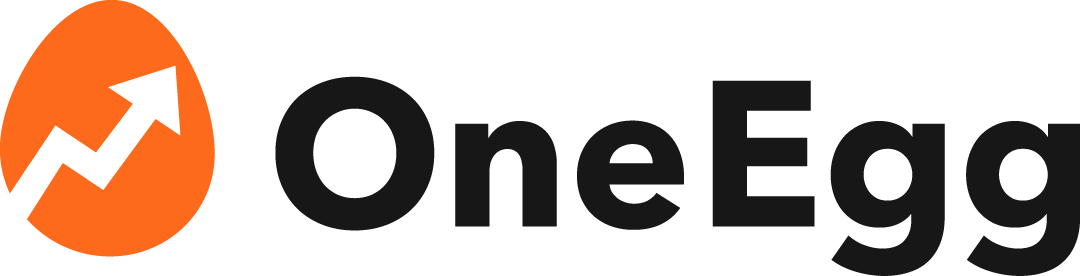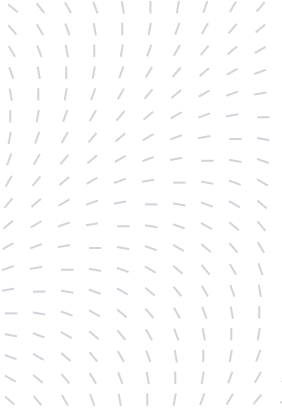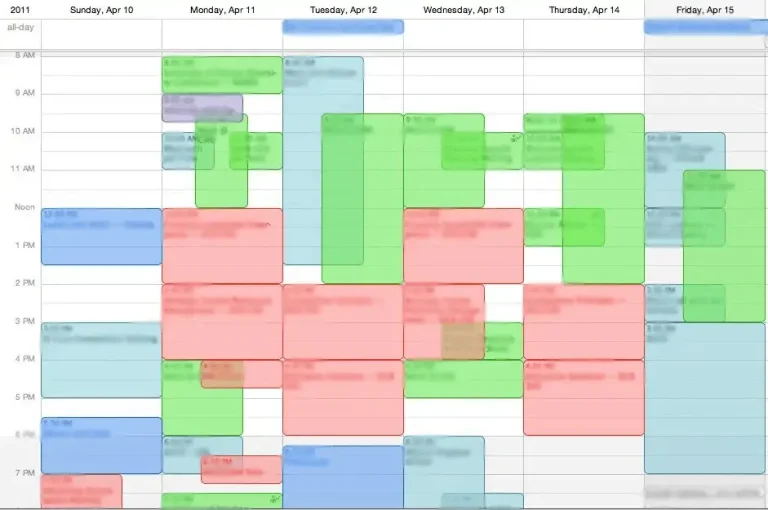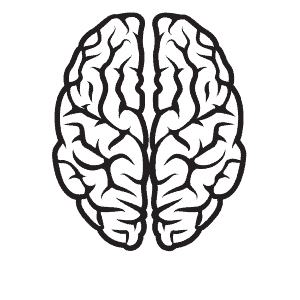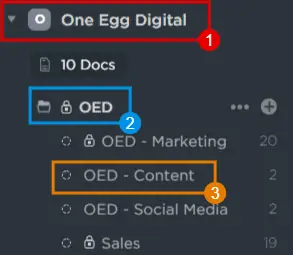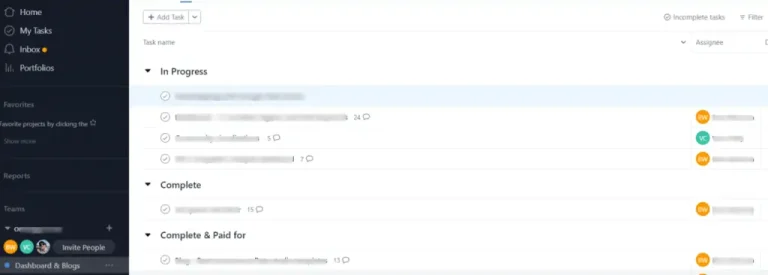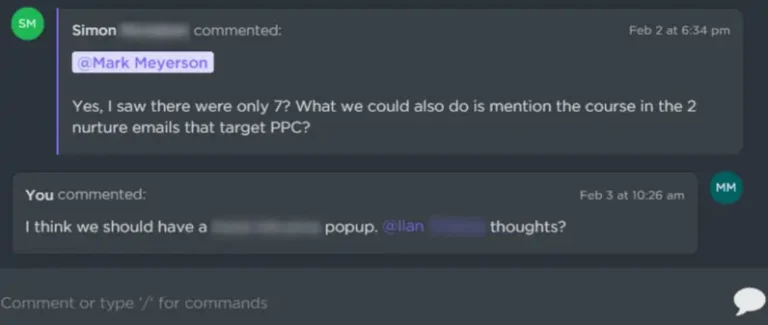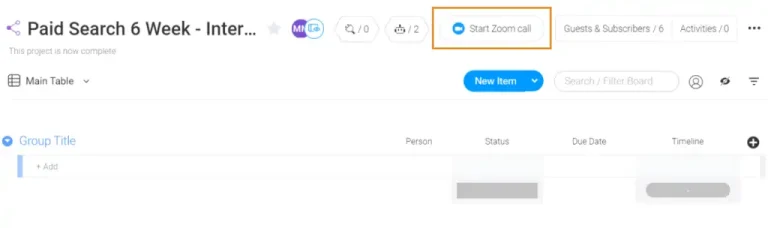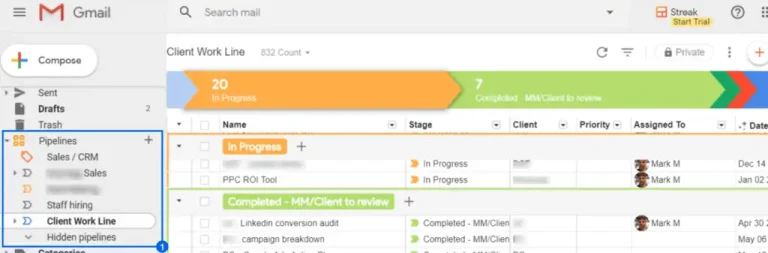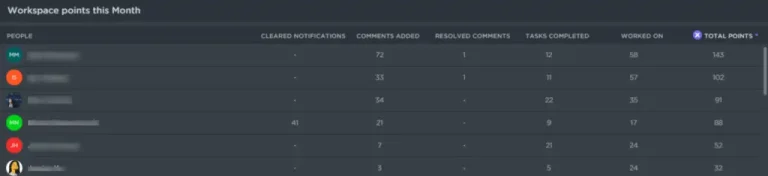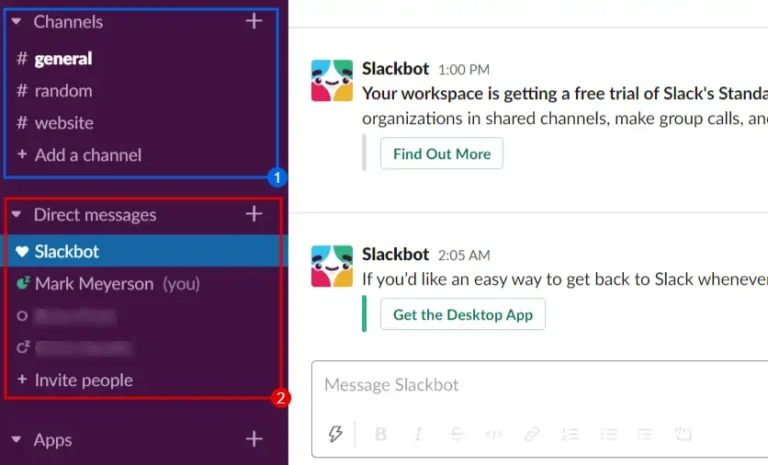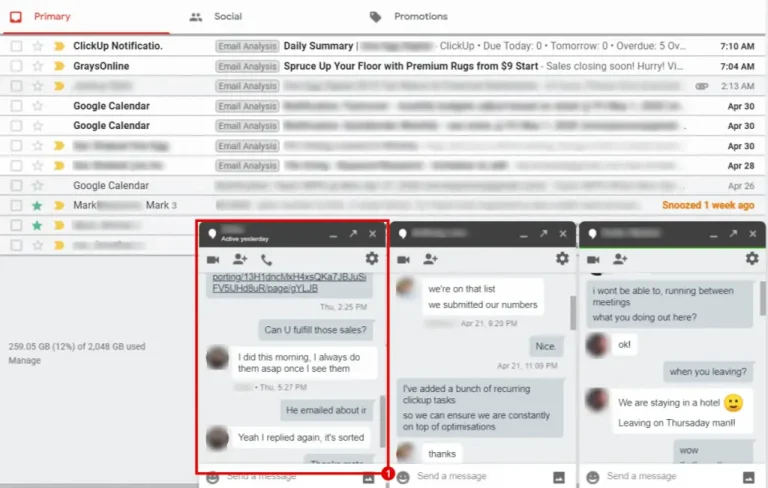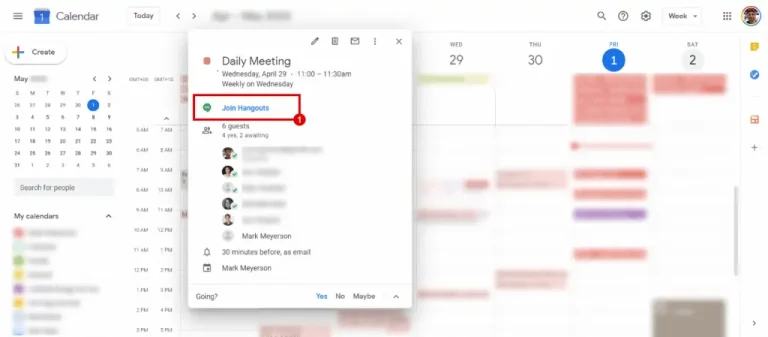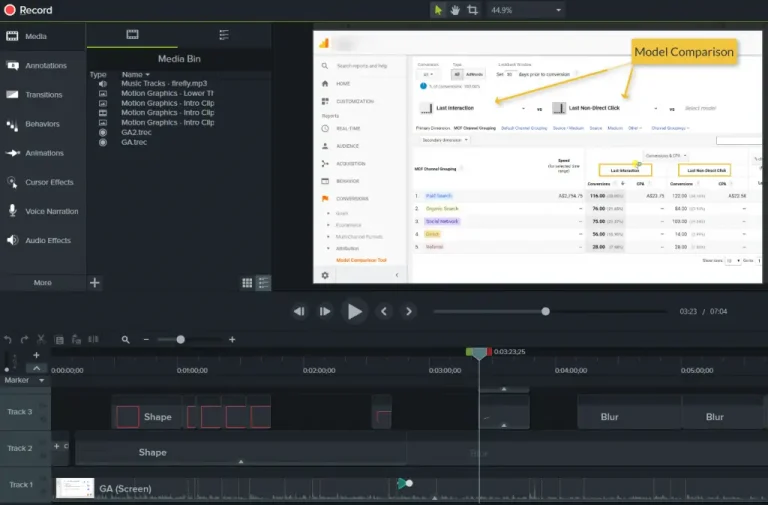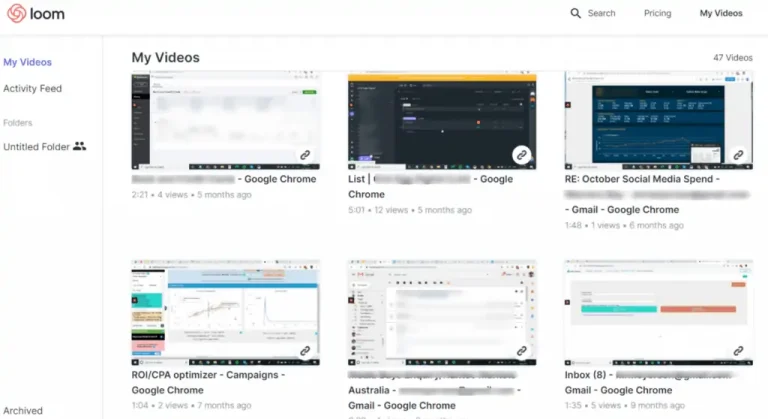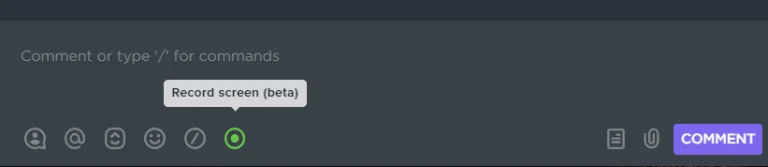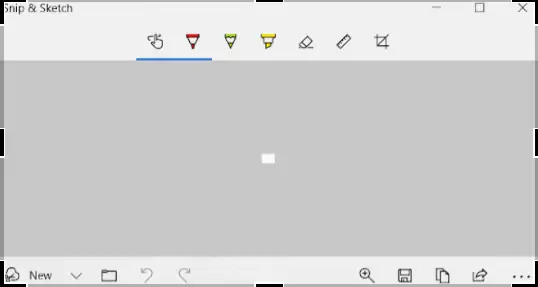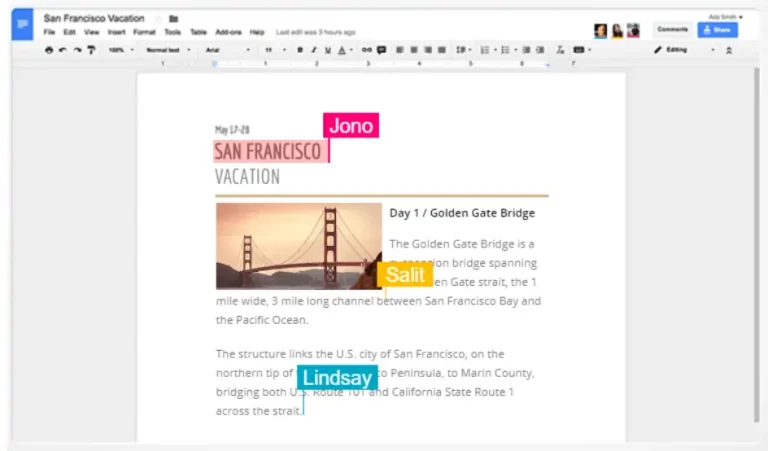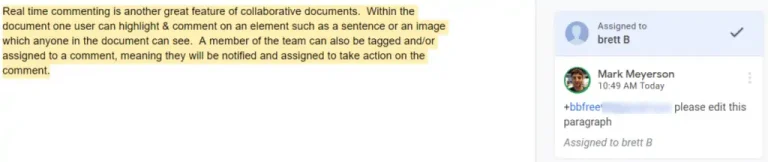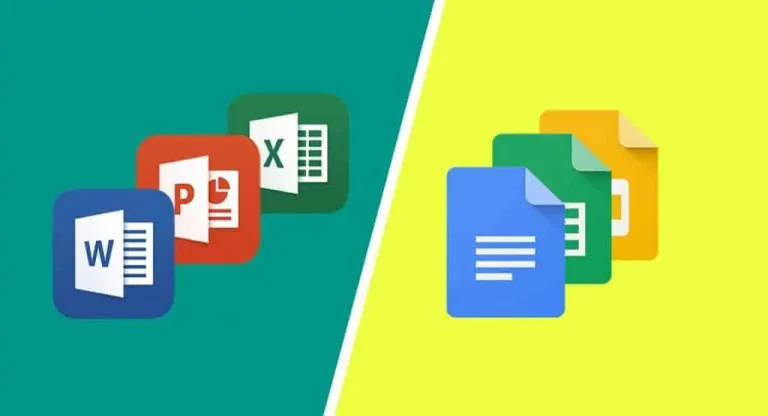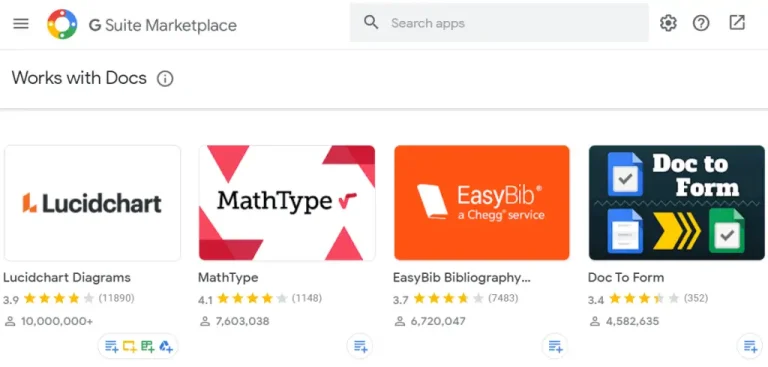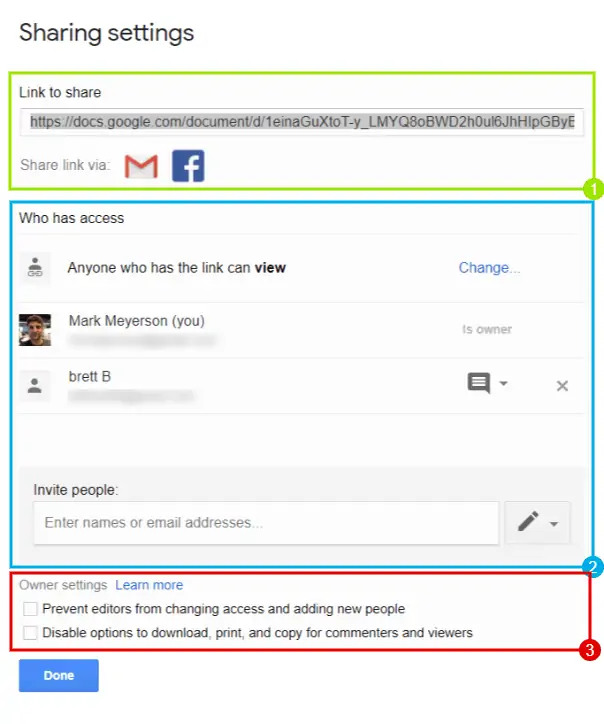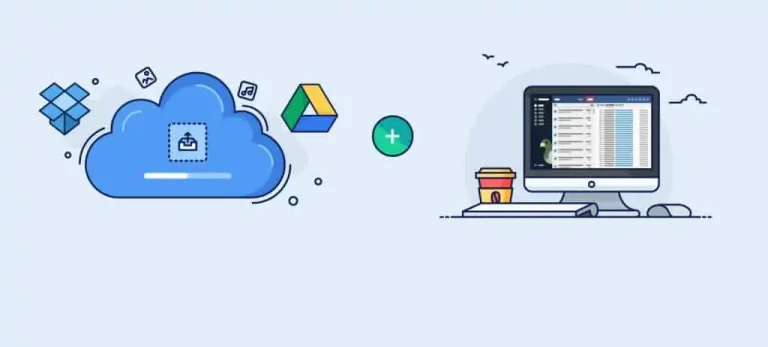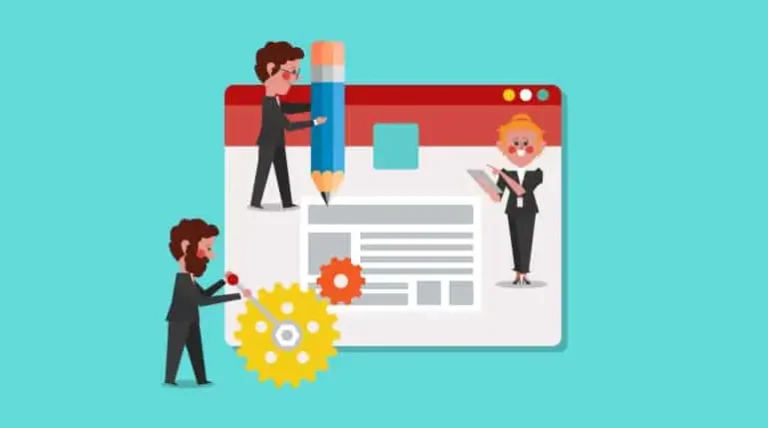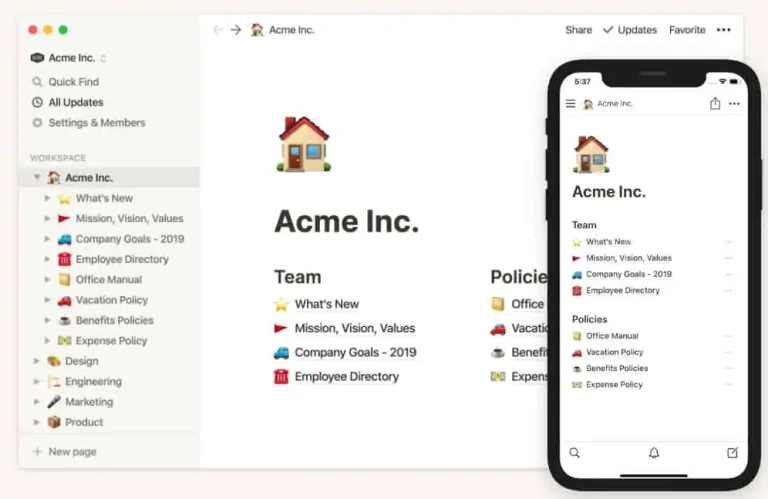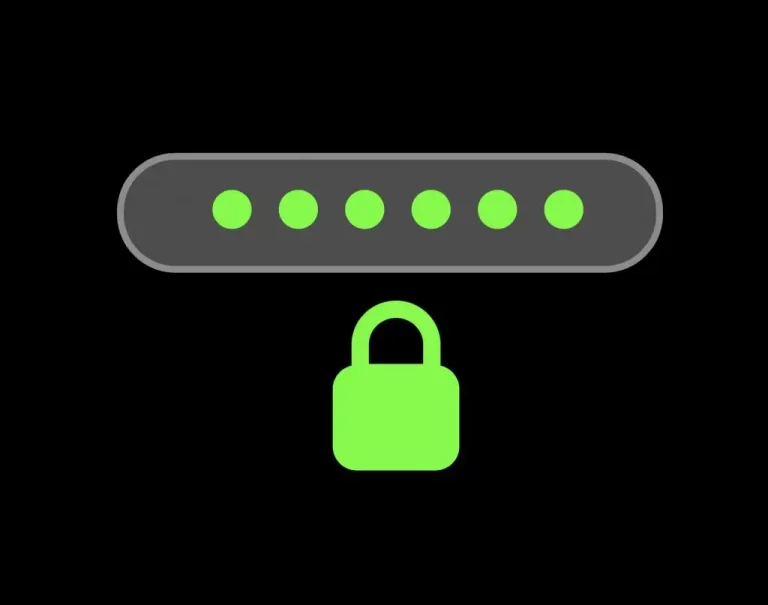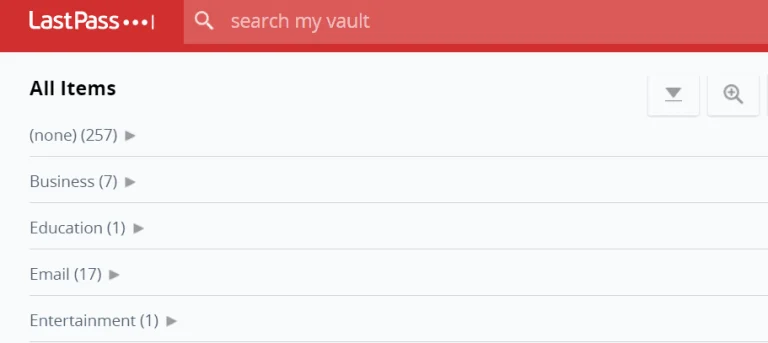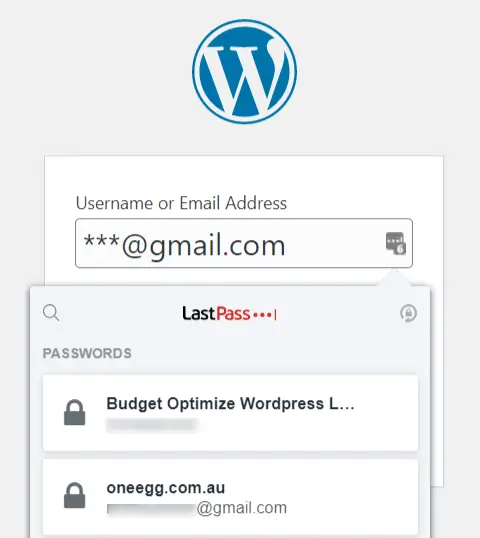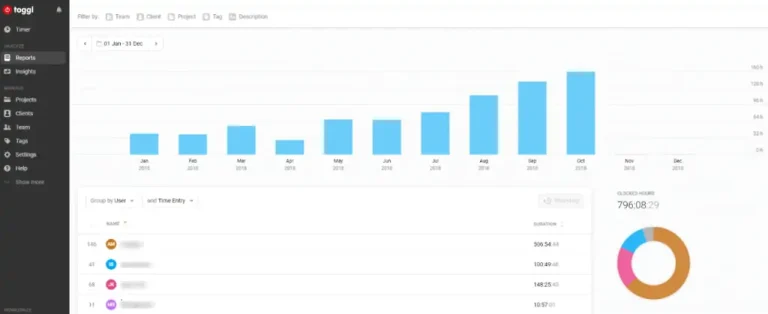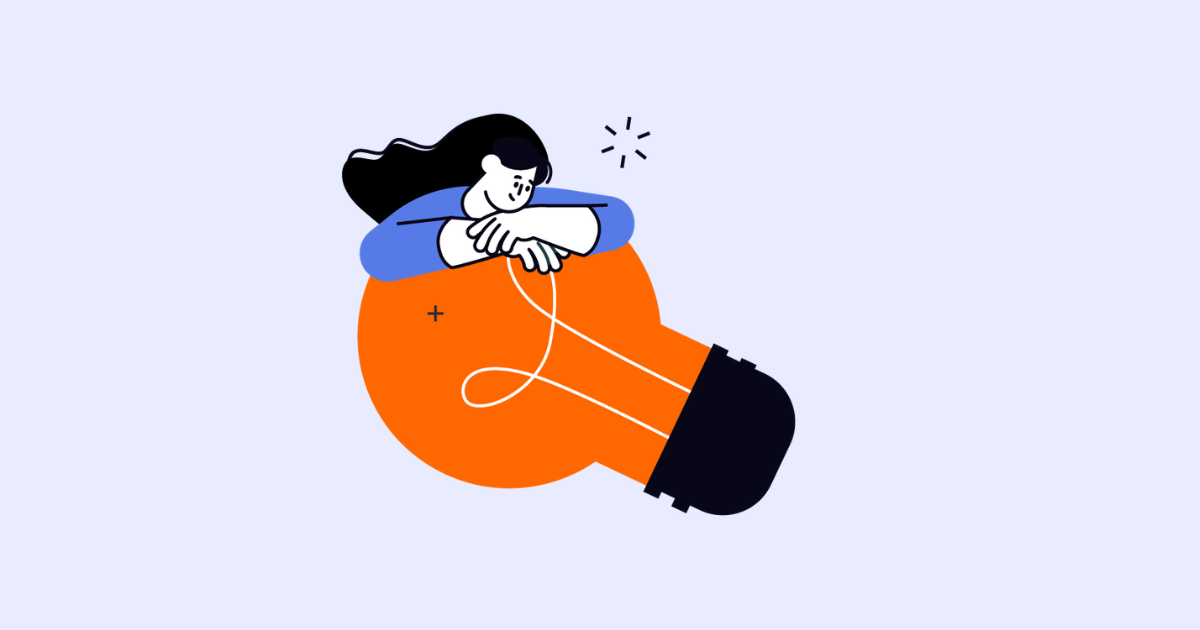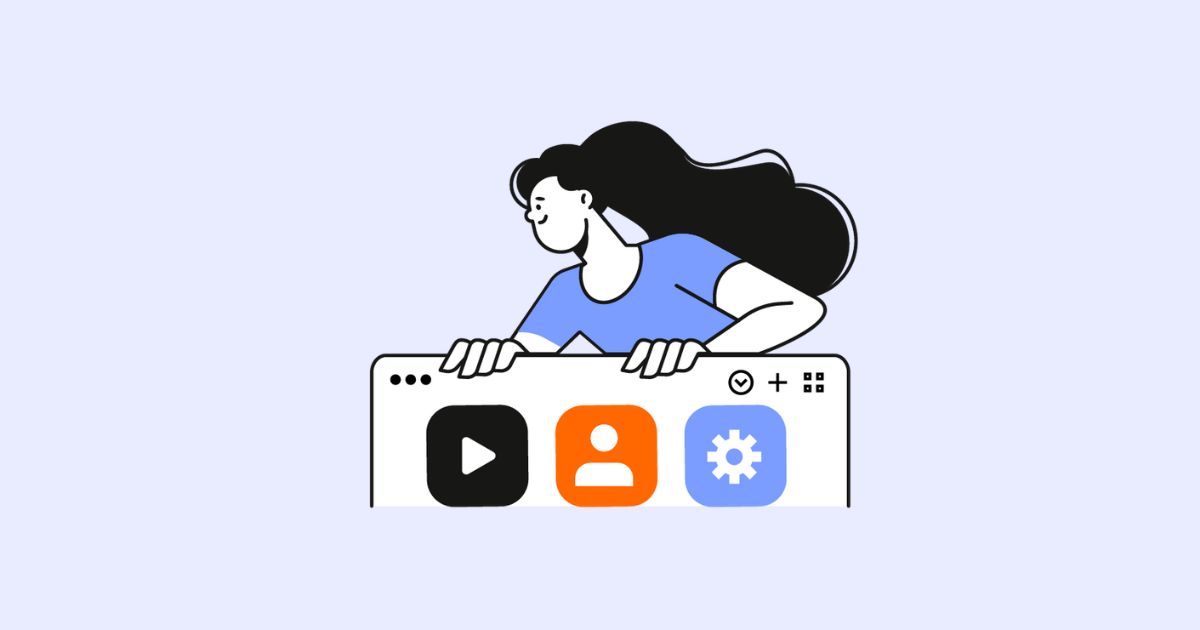Screen Sharing
Screen Sharing is a key feature that these video conferencing softwares offer. This is the ability for one person on the inside of a video conference to share their active computer screen to the other members on the call in real time. This is an extremely useful and underrated feature that we use all the time.
The applications of this are many. In internal team meetings there have been countless times that a team member is explaining an issue which is hard to visualise and another member has asked to be shown the issue. The presenter is then able to show us on his or her screen the process they went through and where they got stuck. Recent examples include how to share access in ClickUp or how to find something in Gmail. It’s far more easy to understand a problem when it is visualised then it is when described.
Another application of Screen Sharing is for sales calls. Most sales people will provide an outline of how their services or tools can benefit a new client. But it’s an entirely new level to actually show clients inside your tool or walk them through what services you can provide them. We’ve found new clients love this as it actually shows them what we can and will be doing for them.